A convenient way of opening the source file for a webpage in an editor
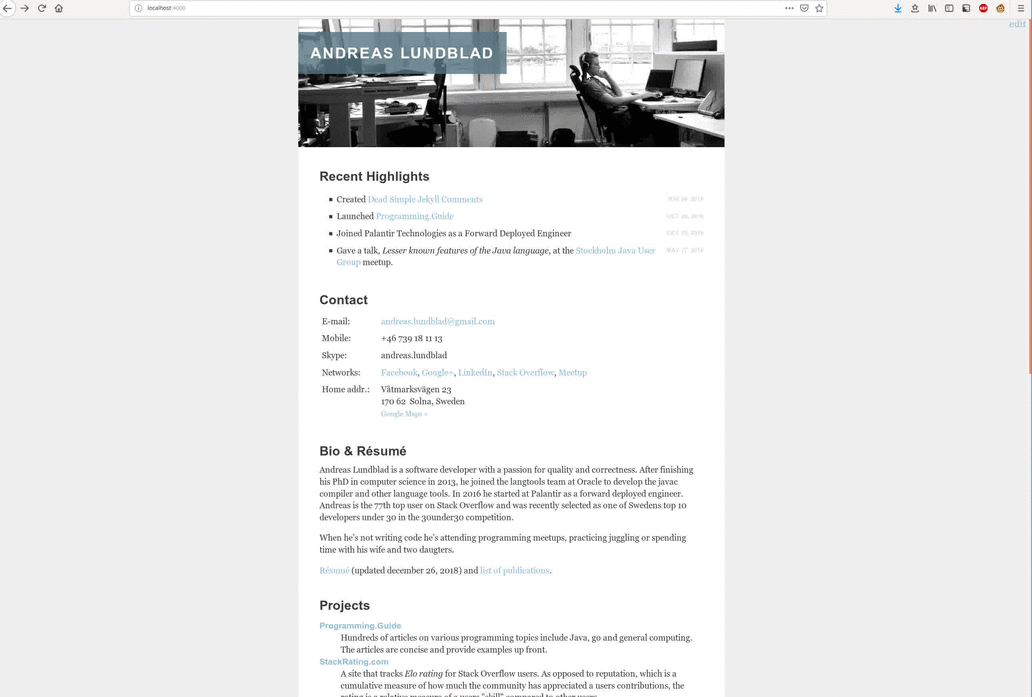
If you work with static site generators such as Jekyll or Hugo you’re probably familiar with the non-zero threshold of for example correcting a typo in a blog post.
Here’s a trick for how to open the relevant source file in a text editor with a single click:
- Create a userscript (aka Greasemonkey script) that inserts an “Edit this page” link with a custom scheme such as
editpage:// - Create a script that:
- Translates the path of the link to the path on your filesystem
- Opens the corresponding file
- Register the script as a handler for the custom scheme
Step 1: Add the “Edit this page” links
Install Tampermonkey or Greasemonkey. Add the following user script:
// ==UserScript==
// @name Blog Edit Links
// @match *://*.yourblog.com/*
// @match *://localhost/*
// ==/UserScript==
var editNode = document.createElement("span");
editNode.style.position = "absolute";
editNode.style.top = "0";
editNode.style.right = "0";
var path = window.location.pathname
editNode.innerHTML = "<a href='editpage://" + path + "'>edit</a>";
document.body.insertBefore(editNode, document.body.firstChild);
Adjust the @match clauses according to your needs. Make sure the script is activated and refresh your page. You should see something like:
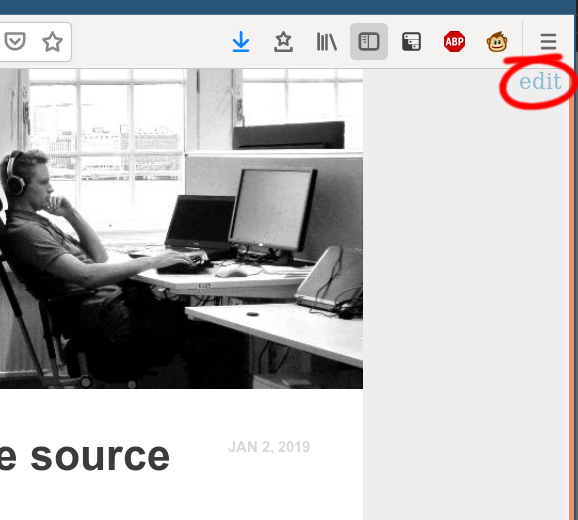
For a page at URL yourblog.com/some/page.html the link will be editpage://some/page.html.
Step 2: Create a script that opens the correct source file
The script will be invoked with the editpage://some/page.html link as argument. This should be translated into something like /home/you/myblog/some/page.md and opened in an editor. Here’s my version:
#!/bin/bash
PROJECT_DIR="$HOME/myblog"
URL="$1"
URL_PATH="${URL##editpage://}"
FS_PATH="$PROJECT_DIR/$URL_PATH"
# Directory? Use index.html
if [ -d "$FS_PATH" ]
then
FS_PATH="$FS_PATH/index.html"
fi
# .html file missing? Try with .md counterpart
if [ ! -f "$FS_PATH" ]
then
FS_PATH="${FS_PATH/.html/.md}"
fi
OPTS="--socket-name=blog --no-wait"
# From https://superuser.com/a/862809/36873
emacsclient $OPTS --eval "(if (> (length (frame-list)) 1) 't)" | grep t
if [ "$?" = "1" ]; then
OPTS="$OPTS --create-frame"
fi
emacsclient $OPTS --alternate-editor "" "$FS_PATH"
I use emacsclient to reuse the same editor window for every click on an edit link.
Step 3: Register the handler for editpage:// links
I’m using Ubuntu and Gnome, so you’ll have to do some googling to get this step done if you have a different setup. (Original instructions here.)
-
Put the following lines in
~/.local/share/applications/editpage.desktop:[Desktop Entry] Name=Edit Blog Page Exec=path/to/your/script.sh %u Icon=emacs-icon Type=Application Terminal=false MimeType=x-scheme-handler/editpage; -
Run
update-desktop-database -
Run the following to register the handler:
xdg-mime default editpage.desktop x-scheme-handler/editpage
Bonus feature
Add the following lines to your userscript to easily hop between your dev version and your live version of the current page…
editNode.innerHTML = "<a href='editpage://" + path + "'>edit</a>, "
+ "<a href='https://yourdomain.com" + path + "'>live</a>, "
+ "<a href='http://localhost:4000" + path + "'>dev</a>";
My workflow is typically:
- Navigate my homepage
- Discover something I want to fix
- Click the dev link
- Click edit
- Fix issue
- Make sure it looks good in browser
- Commit / push
- Click live link
- Make sure live version is updated.
Improvements
That’s what I use at the moment, and should be enough to get you up and running. An obvious improvement would be to decode custom URLs like blog post pages for example.
